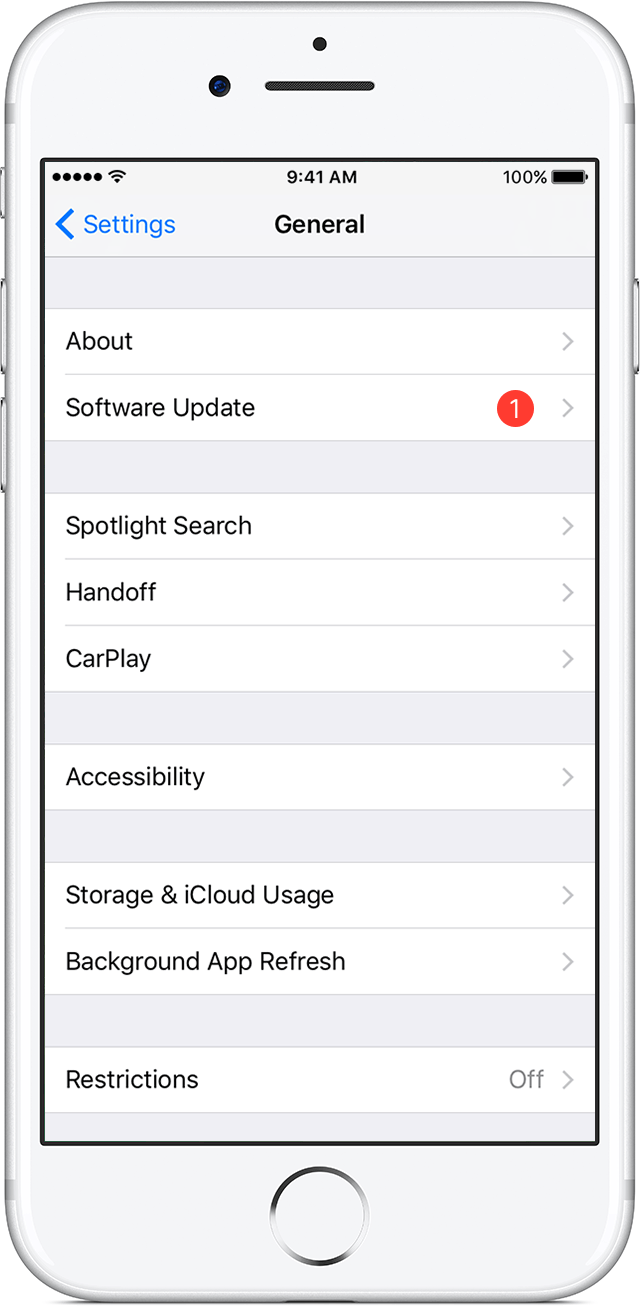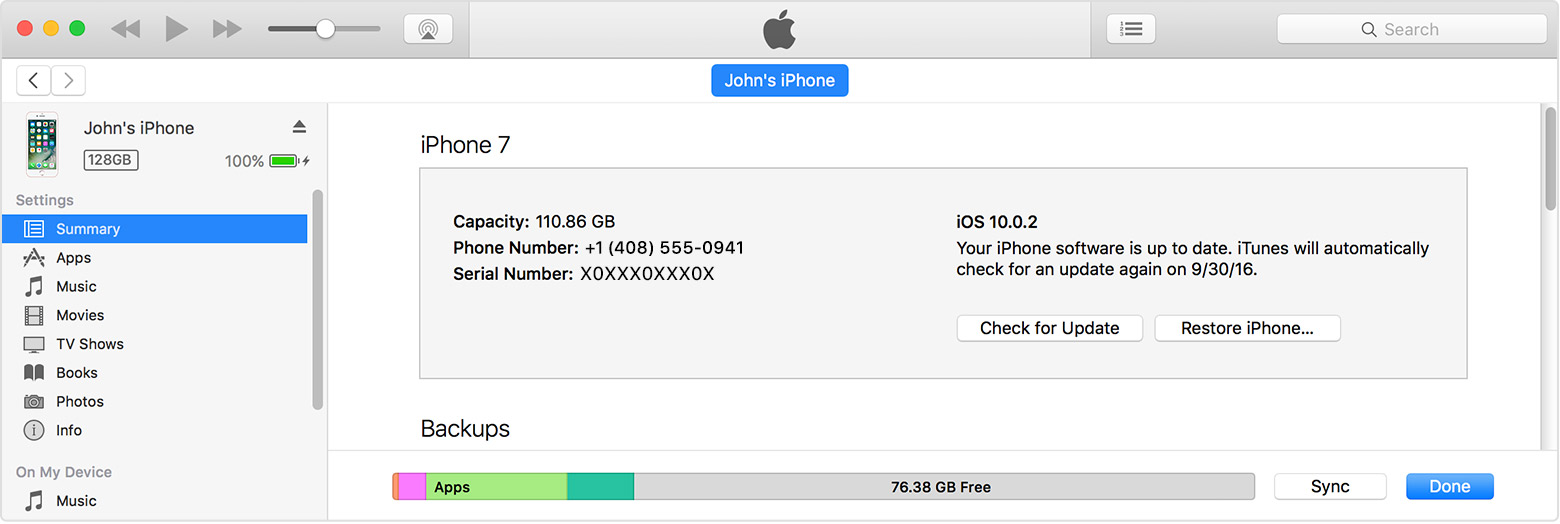How to flash any Sony X10 to Sony Xperia Z3
The FlashTool software was designed by Androxyde as a solution for flashing any Sony firmware for phones from the X10 to the Xperia Z Ultra. The software is called FlashTool because all of these phones flash firmware using the S1 protocol based on FTF (Flash ToolFirmwares) files. This powerful tool comes highly recommended for any Sony Xperia or Sony X10 phone since FlashTool is compatible with all of them. As long as you have all of your mobile phone drivers properly installed, flashing your phone is a simple and safe process.
What Are the Advantages of Using FlashTool?
- Unlike the official solutions offered by Sony PC Companion, Sony Update Service for Windows, and Sony Bridge for Mac, FlashTool does more than just update your phone to a new version of Android; FlashTool also gives you the option to install previous versions of Android.
- With FlashTool, you can use your mobile phone with the Bootloaderblocked or unblocked – it doesn’t make any difference.
- FlashTool is available for Windows, Linux and Mac.
- FlashTool allows you to update your phone as soon as Sony releases thelatest version. You won’t have to wait until your provider decides to release their own version of the update.
- Installing new firmware will eliminate bloatware apps.
- You can install a kernel or baseband other than the standard one that comes with your phone’s firmware.
Download FlashTool:
Using FlashTool
- To get started, make a copy of your phone’s original firmware.
- You must have all the correct driversinstalled for your computer to recognize your phone.
- Copy your phone’s firmware and paste it to the firmware folder in FlashTool (Found in C:\Flashtool).
- Start FlashTool from the Window’s start button – All Programs – FlashTool (this will appear as either FlashTool or FlashTool64 in 64 bit PC’s.)
- Click the lightning bolt icon.
- Select Flashmode and click OK. (In this example we’ll be usingFlashmode)
- You’ll see a list that includes thefirmware you just copied to theFirmwares folder. Select the FTF file.
- Click the Flash button.
- Wait for the computer to ask you to connect in Flash Mode. To do this, make sure your phone is off. Press the right combination of buttons to enter Flash Mode (check for your phone model’s combination below) and, while continuing to hold down those buttons, connect the phone to your computer using the USB cable. Do not release those buttons during the flashing process!
- Once it’s done, remove the USB cable and turn on your phone.
- And wait while the system finishes installing the firmware.
Button Combinations for Connecting to FlashTool
Flashmode: Back Button: ARC (S), NEO (V), PRO, PLAY Volume Down (-): MINI (pro), RAY, ACTIVE, Live with Walkman, Xperia P, Xperia S, Xperia T, Xperia U, Xperia V, Xperia Z, Sola Fastboot Mode:Menu Button : ARC (S), NEO (V), PRO Search Button (Magnifying Glass): PLAY Volume Up (+): MINI (pro), RAY, ACTIVE, Live with Walkman, Xperia P, Xperia S, Xperia T, Xperia U, Xperia V, Sola